Curious about your Instagram activity? Discovering sent follow-up requests is simple. Navigate to your profile, tap the three horizontal lines, select “Settings,” and choose “Privacy.” Click on “Activity” and find “Follows” under “Connections.”
There, you’ll unveil a list of sent follow-up requests, granting insights into your networking endeavors on the platform.
Let’s now discuss a complete guide on “How to Check Sent Requests on Instagram.”
Table of Contents
Current Follow Requests on Instagram
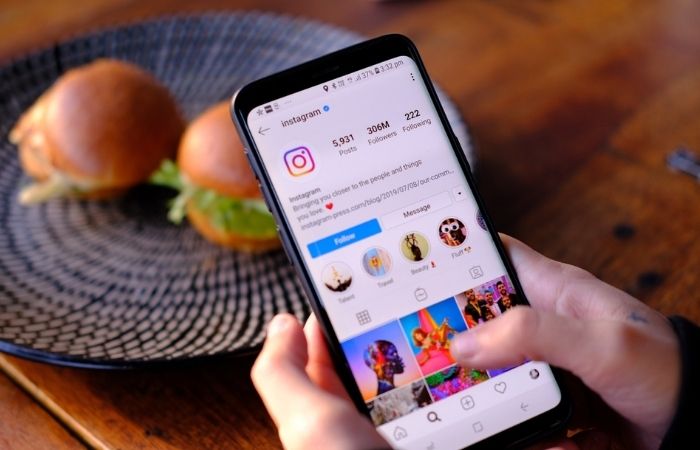
- Open your Instagram profile and click on the three horizontal lines in the top right corner.
- Select “Settings” and then tap “Privacy.”
- Within the Privacy menu, choose “Activity” and navigate to “Connections.”
- Click on “Follows” to reveal a list of your sent follow requests.
- Here, you can view and manage your current follow requests, gaining insights into your pending connections on Instagram.
- Stay informed about your networking endeavors and take control of your social interactions by managing follow-up requests effortlessly through this simple process.
How to See Sent follow Requests
Using Instagram Mobile
Unlocking the mystery of your sent follow requests on Instagram is straightforward. Follow these steps to gain insights into your networking endeavors:
Go To Your Instagram Profile:
- Open the Instagram app on your mobile device.
- Navigate to your profile by tapping on your profile picture or username.
Enter the Settings Menu:
- Look for the three horizontal lines in the top right corner of your profile and tap on them.
- From the menu, select “Settings.”
Explore ‘Your Activity’:
- Within the Settings menu, find and tap on “Privacy.”
- Under Privacy, locate and select “Activity.”
Visit ‘Download Your Information’:
- Scroll down in the Activity menu until you find “Download your information” and tap on it.
Request a Download:
- Click on “Request a download” to initiate collecting your Instagram data.
Choose Download Options:
- Select your preferred download options, such as date range and media types.
Download the File:
- Confirm your request and wait for Instagram to prepare your data.
- Once ready, download the file to your mobile device.
Access the Downloaded File:
- Open the file manager on your phone and locate the downloaded Instagram data file.
Find the Correct Folder:
- Navigate through the downloaded file to find the folder containing information about your sent follow-up requests.
By following these steps, you’ll unveil a comprehensive overview of your Instagram activity, including a detailed list of sent follow-up requests.
Also Read – Gramhir: The Ultimate Instagram Viewer and Analyzer
Instagram Deskop PC
Discovering your sent follow requests on Instagram via desktop is a breeze. Here’s a step-by-step guide to unveil your networking insights:
Visit Your Instagram Account on Desktop:
- Access Instagram through your preferred web browser on your desktop.
Navigate to Instagram Settings:
- Locate your profile picture and click on it to open a dropdown menu.
- Select “Settings” from the menu.
Access “Your Activity”:
- In the Settings menu, look for the “Privacy” tab.
- Under “Privacy,” click on “Your activity.”
Initiate Instagram Data Download:
- Scroll down to find the option “Download your data” and click on it.
Follow the Download Link:
- Instagram will prompt you to request your data. Click “Request Download.”
Complete the Download Process:
- Wait for Instagram to process your request and email you a download link.
Navigate to the Followers Folder:
- Open the downloaded file and locate the “Followers” folder.
Find the following requests:
- Within the “Followers” folder, search for a section detailing your sent follow-up requests.
These steps will give you a comprehensive overview of your Instagram interactions, explicitly identifying your sent follow requests using your desktop PC.
Also Read – How Instagram Views Useviral Works? A Beginner Guide
Why does Instagram make it so complicated?
Navigational Complexity:
Instagram’s interface can be intricate, especially for users seeking specific features like viewing sent follow requests. Navigating through various menus and settings, both on the mobile app and desktop version presents a challenge. The absence of a straightforward “Sent Follow Requests” section adds an extra layer of complexity.
Mobile vs. Desktop Discrepancy:
The disparity between the mobile and desktop experiences further compounds the challenge. While some features can be accessible on one platform, users might find themselves fumbling through different menus or facing limited options on the other. This inconsistency poses difficulties for those who prefer managing their Instagram activities on desktop computers
Hidden Settings:
Locating the relevant settings for follow requests often involves digging deep into Instagram’s privacy and activity menus. This hidden nature of the feature leaves users unaware of its existence, requiring them to proactively search for it rather than it being readily accessible from the main profile or activity tabs.
Download Process for Data:
Initiating a data download to access follow-up requests is an additional hurdle. This multi-step process, which involves requesting data, waiting for Instagram’s response, and navigating through downloaded files, needs to be revised. Users can find this method cumbersome and question the need for such complexity in retrieving basic activity information.
User Feedback and Suggestions:
Many users have expressed frustration over lacking a dedicated section for sent follow-up requests. The absence of a straightforward solution has led to an influx of user feedback and suggestions for Instagram to streamline this process. The platform can benefit from addressing user concerns and implementing changes that enhance user experience in managing their connections.
Also Read – Can You See Who Saves Your Post On Instagram 2024?
How To Undo Sent Requests on Instagram
Undo Sent Follow Request on Instagram:
Mobile
- Open Instagram App: Launch the Instagram app on your mobile device.
- Navigate to Your Profile: Tap on your profile picture or username to access your profile.
- Access Activity: Tap on the three horizontal lines in the top right corner, then go to “Settings” and select “Privacy.”
- Find ‘Activity’ and ‘Follows’: Under Privacy, choose “Activity,” then locate and tap “Follows.”
- Review Sent Requests: Scroll through the list to find the user to whom you sent the following request.
- Undo Follow Request: Click on the user’s profile, and if the request is pending, you’ll see an option to “Undo” the following request. Tap on it to retract the request.
Desktop PC
- Go to Instagram on Your Browser: Open your preferred web browser and visit the Instagram website.
- Access Your Profile: Click on your profile picture or username to visit your Instagram profile.
- Navigate to ‘Followers’: In the profile menu, click “Followers.”
- Locate Sent Follow Request: Scroll through the list to find the user to whom you sent the following request.
- Undo Follow Request: Hover over the user’s profile, and an “Undo” option will appear if the request is pending. Click on it to retract the following request.
Also Read – Imginn – Is It Safe To Use? (Instagram Video Downloader)
Conclusion
Mastering the art of managing to follow requests on Instagram, whether sending or undoing them, empowers users to curate their connections effectively. These step-by-step guides provide a seamless approach for users on both mobile and desktop platforms, ensuring greater control and a more tailored social networking experience.

