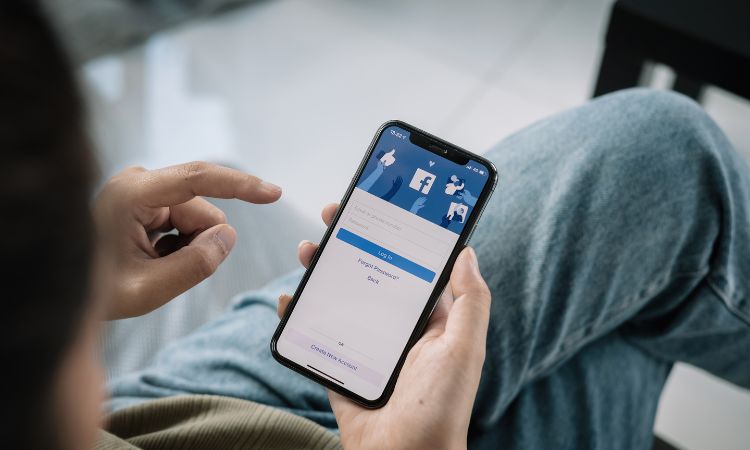Many users might think Facebook is a thing of the past, but it is not true. Facebook is still one of the highest-rated social media platforms on the internet at present. With billions of users, this platform is soaring.
From enabling you to connect with your loved ones to keeping up with celebrities, Facebook is versatile. Additionally, Facebook allows users to follow people to keep up with their posting content.
If you are confused about the people or pages you follow on Facebook, this article should clarify all your doubts.
Table of Contents
About Facebook Following
Facebook (or Meta) allows you to follow other people and pages on their platform.
In common terms, you “make friends” on Facebook. So, when you are following a Facebook account, it means that you are subscribing to their profile or page. So, every time they post new content, it should appear on your Facebook feed and even your notifications.
Many first-time users need clarification on whether to follow someone and be friends with someone on Facebook. These aren’t essentially the same. When you follow someone on Facebook, it doesn’t mean that you are friends with them.
But, if you follow a person (especially celebrities), you get access to the content they share publicly on their profile or page.
Also Read – Why Can’t I See Comments on Facebook
How To See Who You Follow on Facebook?
Now that you have a better idea about Facebook following, how do you keep track? It isn’t as complicated as you think. Finding out who you follow on this app is quite simple.
1. Accessing Facebook:
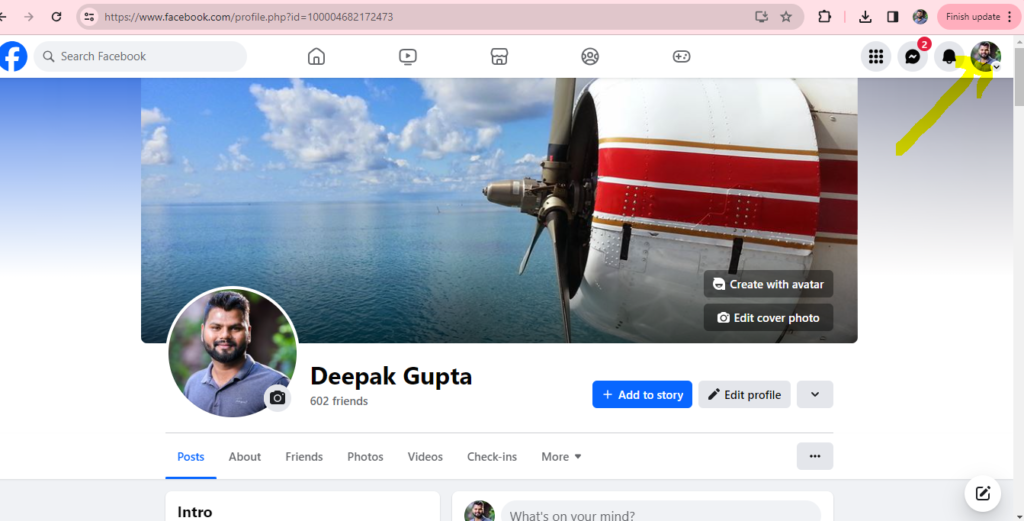
- Open your preferred web browser on your computer or launch the Facebook mobile app on your smartphone or tablet.
- If you’re using a web browser, go to www.facebook.com and log in to your account. For the mobile app, log in if prompted.
2. Navigating to Your Profile:
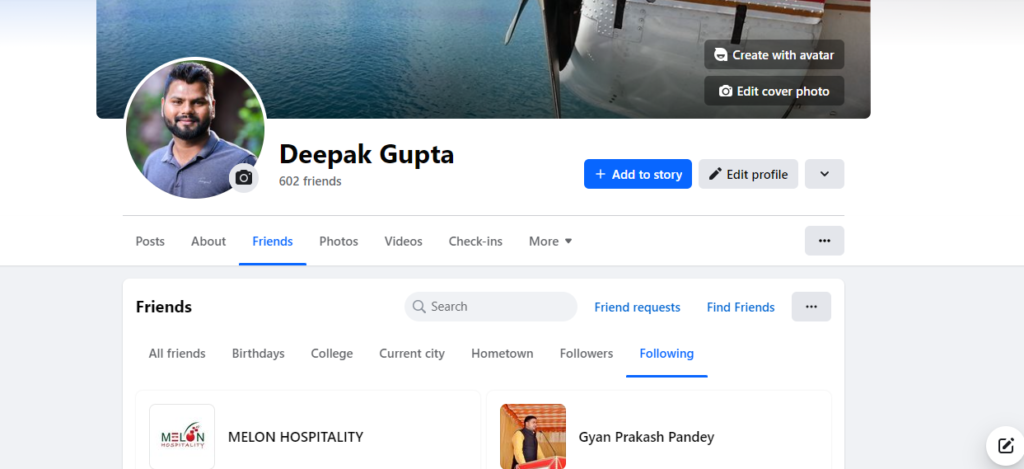
- Once logged in, click on your profile picture or name to navigate to your profile page. On the mobile app, tap on the three horizontal lines in the bottom-right corner and select your profile.
3. Exploring Your Followings:
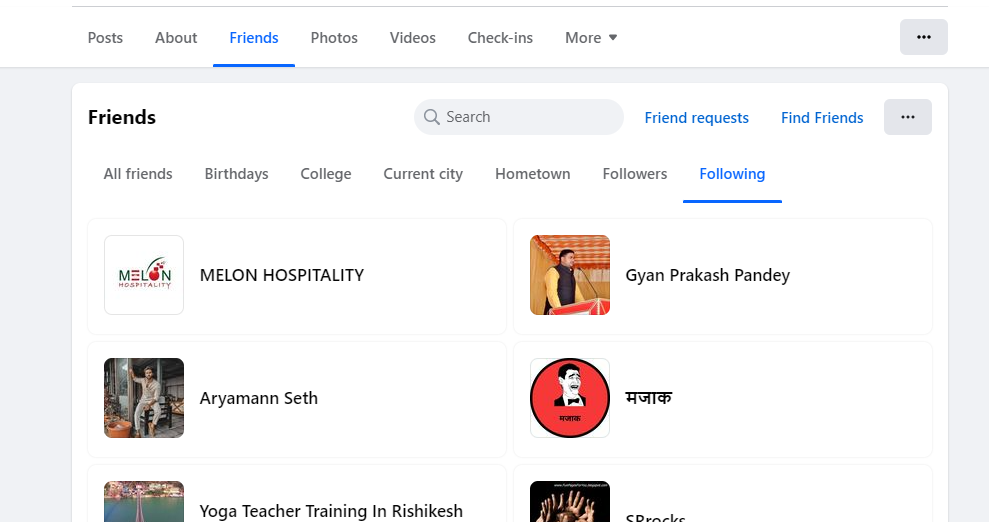
- On your profile page, locate the “Friends” button just below your cover photo. Click or tap on it.
- This will take you to a page where you can see all your friends and followers. You will notice two tabs: “Friends” and “Following.”
- Click or tap on the “Following” tab to see a list of people, pages, or groups that you are currently following on Facebook.
4. Managing Your Connections:
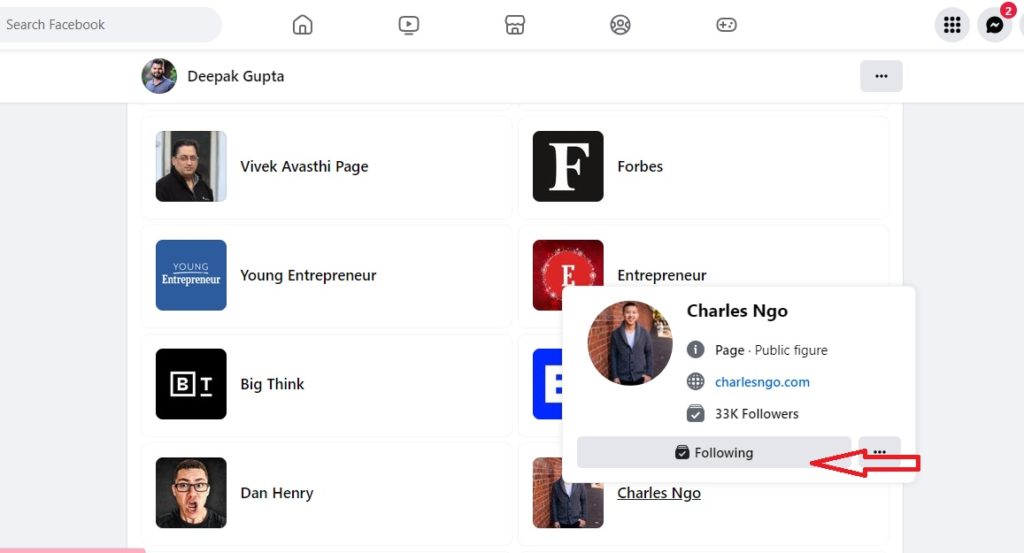
- Browse through the list to see the individuals, pages, or groups you are following. You can scroll down to explore more or use the search bar to find specific ones.
- To unfollow someone, simply click or tap the “Following” button next to their name. It will change to “Follow,” indicating that you have unfollowed them.
- To re-follow someone, click or tap the “Follow” button.
Also Read – Can You See Who Views Your Featured Photos on Facebook
How to Use the Facebook Following List?
There are instances where you don’t want to add people to your Facebook friend list, or the other user cannot send them a friend request. In such cases, you can go ahead and follow that account.
Following an account on Facebook allows you to keep up with the updates that they are posting.
Here’s how you can make the most use out of it:
- On the Facebook app, tap the three horizontal lines, go to “Settings & Privacy,” then click “Settings,” and finally, select “News Feed Preferences.” Here, you’ll find “Following.”
- On the desktop, click the down arrow in the top right corner, go to “Settings,” then “News Feed Preferences,” and select “Following.”
- Once you find the following list, you can tailor your explore page or feed according to your preferences.
How to Stop Automatically Following on Facebook?
Are you tired of people automatically following you on Facebook and vice versa? If yes, you can change the settings from your Facebook app.
Following are the steps for it:
- Open the Facebook app and navigate to “Settings & Privacy” > “Settings” > “Privacy Settings” > “Who can follow me.” You can change the settings to your liking.
- On the desktop, click the down arrow in the top right corner, go to “Settings,” then “Privacy,” and select “Who can follow me.”
- Once you change the settings, people won’t be able to automatically follow you and stay updated with the information or updates you share on your account.
How Do I See the Pages I Follow on Facebook 2024?
The concept of Facebook Pages has become quite obsolete. However, if you do keep up with certain entertainment and meme pages and you want to check which ones you have liked and followed, here’s a simple way to check:
- On the app, tap on the stacked menu and tap on Pages. Tap on “Pages you follow.”
- If you are on your desktop, you can follow the same steps and check which Facebook pages you follow.
How Do I Edit My Following List on Facebook?
If you follow many people on Facebook and want to tailor the news feed so the content is tailored to your needs, we recommend that you edit your following list.
- You need to open Settings and Privacy, tap on Settings, and then select News Feed Preferences.
- Under that, you will find “Following.” Depending on what kind of content you wish to see on your Facebook news feed, you can personalize the preferences from there.
How Do I Unfollow All of My Facebook?
If you have been wanting to unfollow everyone on Facebook at once, it isn’t possible right now. Facebook has no built-in feature that allows users to wipe out their friend list with a single click entirely.
Instead, you’d have to unfollow the users one by one from the friend list tab on your profile, which can be tedious.
Can I Hide Who I Am Following on Facebook?
Many Facebook users who aren’t friends with others follow their page or account to keep up with their account activity.
If you want to stay inconspicuous and don’t let anyone know who you are following, it is possible, and it takes a few tweaks to the settings.
Since Facebook offers a diversity of privacy and security options, it isn’t surprising that you can easily conceal who can see who you are following on the social media platform.
Here’s what you need to do:
- Login to your Facebook account via your PC or mobile app
- Once on the news feed or home page, navigate to Settings
- Under that, scroll down until you find the Audience and Visibility section
- Tap on “Followers and Public Content”
Once the options open, click on the appropriate options to set who can see the pages, people, or accounts you follow on Facebook.
Once you select the appropriate option, you can save your new Privacy settings, and things should be hidden away from prying eyes.
How do I stop Automatically Following People or Pages on Facebook?
Let us assume it’s been a long time since you have checked your “Following” tab on Facebook. But you notice various new pages and accounts on your news feed. And the weird part is that you haven’t followed any of those accounts in the first place.
Sounds weird. This can happen when Facebook automatically decides to follow random accounts and pages. It could be a glitch or an error from Facebook’s end.
If you are tired of noticing irrelevant accounts and pages on your news feed, here’s what you need to do to stop automatically following people on Facebook:
- Open the Facebook app and log into your account with the credentials
- Navigate to Settings and then click on Public Posts
- Under that, click on the “Who can follow me” option
- Select “Friends” from the list of drop-down options
Once you do this, people you don’t know won’t be able to follow your account or get updates on your posts. It is a way of blocking third-party or, outsiders and non-mutuals from following your Facebook account.
Is it Safe to Follow Unknown people on Facebook?
If you are worried about following people you don’t know on Facebook, it is a subjective experience. Ideally, we’d recommend you follow safe and reliable pages with a good following.
Also, when following individual accounts, ensure that these are people you at least have an idea about. The last thing you want to do is follow someone who posts random and scam links, leading to your account getting hacked.
Conclusion
Facebook’s Follow option is a great way to keep up with people or organize your news feed with relevant content without needing to add someone to your friend list. However, now and then, you must cross-check who you are following and rearrange things according to preference. We hope this article gives you all the insights you need to sort that out.