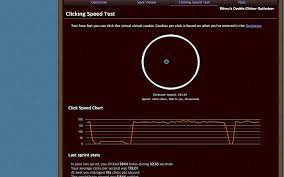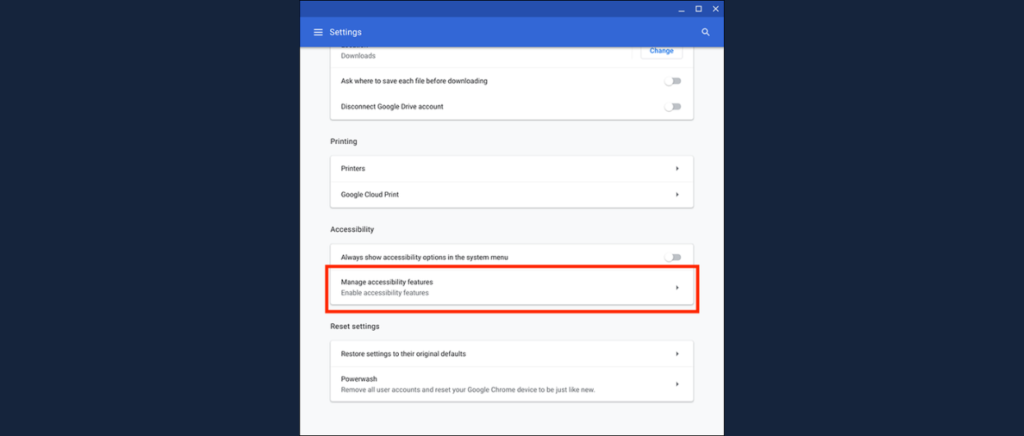An auto clicker is a software or device that automatically stimulates mouse click.It helps to ease the task that is difficult to do manually. It is heavenly used in gaming, data entry automation and software testing.
Gaming- It has helped gamers to improve their gameplay by providing in game features like shooting or firing.
Data-entry – It has increased the management of data by increasing productivity which helped users in getting faster decisions
Software Testing- By using auto clickers, there is less wastage of time as it offers goos speed.
Table of Contents
Incredible benefits of Auto clicker
- Increased productivity- You can now focus on more important tasks, in less time. From filling forms to clicking through a series of button , auto clicker is there to ease everything efficiently
- Accuracy and consistency-It provides accuracy and consistent results by performing tasks. With an auto clicker, each mouse click will be executed with exact precision every single time, ensuring exact results
- Reduced physical strain-The auto click software reduces the amount of clicks required to do a task, software can help you with repetitive clicking.
- Customization and Flexibility- You can now choose specific mouse buttons to click by setting intervals between the clicks. Auto click manages the exact position on the screen where each click should occur .
Why is it necessary to have an auto clicker?
Escape the boring and tedious task with the help of auto clicker extension on a google chrome book. Multiple clicks at one time, saves your health and mind and enhances your productivity. For gamers with disability or mobility impairments, auto clickers can make games more accessible by reducing the need for rapid click actions.
The following is a list of a few other applications for an auto clicker on a Chromebook:
- Screen activity – It helps to maintain screen activity by showing you online even when you’re not looking at the screen with the help by switching on the auto clicker button on your chrome
- Refresh page automatically- New mails, links and other content can find their way without clicking refresh button again and again . It helps you review the latest information without giving you discomfort.
- Easy shopping-. Get a Chromebook auto-clicker if you are using a shopping website that requires fast clicks to redeem a coupon or discount. An auto-clicker can help you acquire the kinds of deals you have only ever dreamed about getting.
Advantages for auto clicker
Some of the advantages of auto clicker are:
- Unparallel quickness – Saving considerable amount of time.
- Auto clickers – With a high degree of precision and consistency, auto clickers is saving many lives by reducing the number of errors that can be made by humans.
- Enhanced game experience– Using auto clickers in games like Minecraft, RPGs, or roblox can give you a clear edge. By automating clicks, you can perform actions faster and more accurately, whether it’s fighting enemies or aiming at targets.
- Accuracy- Accuracy of results in less time.
- Versatility – Quality of tasks will be better.
How Do I Make Use of an Auto Clicker On My Chromebook?
We don’t have to install anything or download anything, it’s there in the chrome book settings.
So to start with enabling the auto clicker:
- Go down, select the clock to open the menu.
- In the menu, go up on the right side and you will see a gear for the settings.
- Once we get in the settings, go up in the top search bar and search cursor.
- Select automatically click when the cursor stops.
- This will open up the accessibility setting for your chrome book
- After that, First option under Mouse and touched, enable automatically click when the cursor stops.
- Under automatically click when the cursor stops, you can also choose delay before the click to change the speed .
Use the Chrome
Step 1: Navigate to the Setting or use your keyboard to press and hold the “Alt” and “Shift” keys simultaneously.
Step 2: Select “Advanced” from the drop-down menu that appears next to the time setting.
Step 3: When you see the Accessibility option, select it and then click the “Manage Accessibility” features button.
Step 4: When the mouse cursor has stopped moving, you will notice an option labeled “Automatically click.” Select this option from the drop-down menu that appears after expanding the “Mouse and Touchpad” section.
Step 5: At this point, you can personalize the intelligent cursor by making certain adjustments; however, this step is entirely discretionary and not required.
Use an Auto Clicker for Your Chromebook’s Browser
Step 1: First thing you need to do is click “Setting” in your Chrome browser.
Step 2: The second step is to select “Extensions” from the menu bar on the left by clicking on it. It will lead you to the page where you may manage extensions for Chrome.
Step 3: At the very bottom of the bar on the left, you should see an option that says “Open Chrome Web Store.” Click on this option.
Step 4: Type “Auto Clicker” into the search field, and the list will show almost immediately after you do so.
Step 5: After clicking on any search result, go to the bottom of the page and select “Add to Chrome” to activate the auto-clicking feature.
Downloading a Third Party Auto Clicker Extension on Chromebook
To use a 3rd party auto clicker on your Chromebook browser, you must first install the CTG Plugin extension on Google Chrome. After installing the extension, navigate to the sites where you want the auto clicker to appear and configure the settings accordingly. This only applies to in-browser activities and not to activities performed outside of the browser. It is one of the best options for using an auto clicker extension on your Chrome browser.
5 third party auto clicker extension you can use on a chromebook.
- Clicker –
- VN auto clicker
- Uncanny cookie clicker
- Clicker interactive demo builder
- Site macro
How to Personalize the Chromebook’s Auto Clicker
One of the most important features of chrome is auto clicking. It helps you by performing automatic clicks on the button, menu item, toggle etc . Just by dragging the mouse over the button , then the place where you want it, and the button will be clicked automatically. Users with disabilities like no control on their muscles/fingers can get the maximum benefit from the auto clicks feature.
- Delay before clicking: You have the ability to adjust the present execution of an auto-clicking function by selecting a delay from the drop-down menu that ranges from 0.6 to 4 seconds in length.
- Adjust the click location so that it is stable: This is connected to the ring that surrounds the cursor. When you make a selection, the ring will remain stationary until you move the cursor outside of it.
- Return to left-click after activity: This feature enables you to return to left-click after you have triggered an alternate action such as right-clicking or double-clicking.
- Movement threshold: If you enable this function, you will have the ability to widen the range of auto-clicking and you will be able to click on items that are within a set range.
Examples of Uses for an Auto Clicker for Chromebook
- Gaming
- Automation of data
- Testing software
What is the Future of Chromebook Auto Clicker?
More and more auto clicker software and applications are being created for tech platforms like Android and iPhone devices, which have Chrome browsers. The competition will continue to grow but only the best auto clicker will stay in the industry of a long time.
Conclusion
You will be able to take advantage of a high CPS rate when gaming if you have an auto clicker because it will handle the chore of clicking repeatedly for you.It will manage your task in much more easy way.
FAQs
Q1. Does auto clicker work on Chromebook?
Ans: Yes, it works on Chromebook. You can use it by downloading the application from the play store.
Q2. How do you Auto Scroll on a Chromebook?
Ans: You can use the inbuilt auto-scroll function to perform automatic scrolling on your Chromebook. Simply turn on automatic clicks from the settings and use select auto scroll from the menu.
Q3. What is the best auto clicker for Chromebook?
Ans: IO autoclicker is the best option. It’s useful features like auto-scrolling, multi-clicking, and single clicking. It is available on the play store and you can use the chrome extension for easy accessibility.
Q4. How do I automatically click a button on a website in Chrome?
Ans: Go to “Time” > “Settings” > “Accessibility” > “Advanced” > “Manage accessibility features” > “Mouse and touchpad” and turn on “Automatically click when the cursor stops to start” performing automatic clicks in Chromebook.
Q5. Does auto clicker hurt your computer?
Ans: No, an auto clicker does not hurt your computer if you download and use it from trusted sources. Simply download it from the official websites like “play store” or “chrome web store” and you are good to go.