How frequently do you check your Instagram?
If you’re anything like us, you probably use Instagram several times in an hour!
What if you try to visit your social media sites on your school computer only to discover that the Instagram app is blocked?
What if you’re using your device but discover that your school’s WiFi is the cause, as social networking services are frequently prohibited while connected to the school’s network?
Fortunately, there are numerous tried and true methods for accessing prohibited sites from school, including Instagram.
Table of Contents
Reasons Why Your School Has Blocked Instagram
Schools restrict access to Instagram and other social media platforms for a few key reasons.
- Schools encourage kids to focus on learning and studying rather than what their buddies wore on any particular day or how their crush looked on his or her vacation.
- If you are meant to be studying or paying attention in class and keep viewing humorous YouTube videos, attempting to unblock video games, or going to your Instagram login, your education will suffer.
- Following that, your school may be attempting to safeguard its network from malware or viruses that may infect school machines. To do this, they may ban a large number of websites that they deem harmful.
- Finally, the Children’s Internet Protection Act makes it legal for schools to restrict specific websites.
This regulation allows schools to get cash for blocking the internet or tracking usage. Following the requirements is required to receive this financing or these reductions.
Knowing How Your School Blocks Instagram
Your school may prohibit Instagram in the following ways:
- It can use an auto-filter to ban specific websites. This filter may look for and prevent forbidden terms on websites. Unfortunately, this may also result in the blocking of pages that are innocuous and valuable.
- Another possibility is that it will generate a list of blacklisted URLs or IP addresses. When this occurs, attempting to visit a banned URL will result in a warning page.
- Instead of a prohibited list, some schools develop a list of approved sites, defining which IPs and URLs are allowed while banning everything else.
5 Ways To Get Instagram on the School Chromebook?
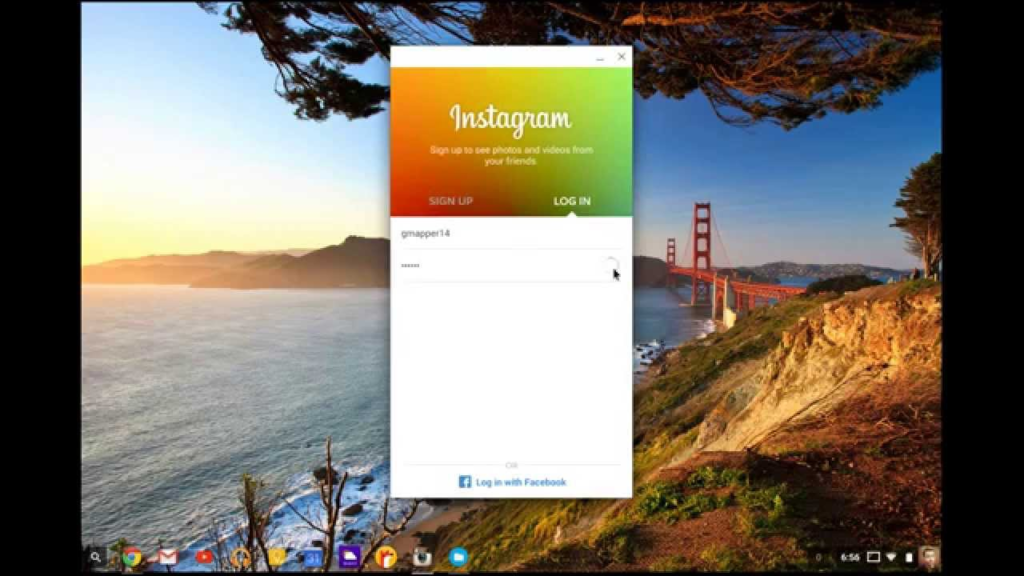
So, we have tested 5 ways that I’ll let you know in this section to get Instagram on the School Chromebook. I would like to warn you before moing to the solutions that excessive use of Instagram can affect your studies. Use it mindfully.
1. Using A VPN
If you live in a country where Instagram is restricted, using a VPN to unblock it is an excellent approach to circumvent the limitations. VPNs function by altering your IP address, allowing you to circumvent internet restrictions.
VPN services are accessible in many countries, so you’ll likely find one that suits your needs. The exact VPN can access Instagram from a different country and circumvent limitations.
With military-grade encryption and complex tunneling protocols, the finest VPNs provide outstanding security.
Their patented Lightway system conceals your traffic data from ISPs, and DNS requests are automatically masked. They also protect your privacy by encrypting all data that enters and exits your computer. Most schools and companies prohibit Instagram, so a VPN will allow you to see it without fear of blocking your network.
How to Install a VPN App on Your Chromebook
Setting up a VPN on your Chromebook device is a straightforward process. No matter which commercial VPN you opt for, you’ll find its dedicated app ready for download in the Google Play Store. Follow these simple steps to install a VPN app on your Chromebook:
- Access the Play Store: Locate and click on the Play Store icon either on your Chromebook’s desktop or in the menu.
- Search for Your VPN: In the search bar, type the name of the VPN you want to install.
- Install the App: Once you’ve found the VPN app, click on the ‘Install’ button.
- Open the VPN App: After the installation is complete, open the VPN app on your desktop. At this point, you might need to sign up for a VPN service plan or provide your information to create a service account.
- Connect to VPN: Navigate back to the VPN app window and look for a button or toggle labeled ‘Connect.’ Click it to establish a VPN connection.
With these easy steps, you’ll have your VPN up and running on your Chromebook in no time!
Use Your Mobile Data
Another simple technique to unblock Instagram at school is to use your mobile data.
Your school can trace your internet connection if you use school computers or devices on the school’s Wi-Fi.
Mobile data use allows a direct link between your devices and your ISP (Internet Service Provider), your school administrator cannot observe your online activities.
When you utilize your mobile data rather than your school WiFi network, you can browse Instagram on your mobile devices while avoiding school networks.
You can also link your school computer to your mobile hotspot, but unless you have limitless data plans, this is not a good idea.
If you don’t have an unlimited data plan, consider one of the other options instead.
(You can also make a USB toolkit by loading your portable browsers onto a USB and connecting it to your school’s Instagram device.)
Using A Proxy Server
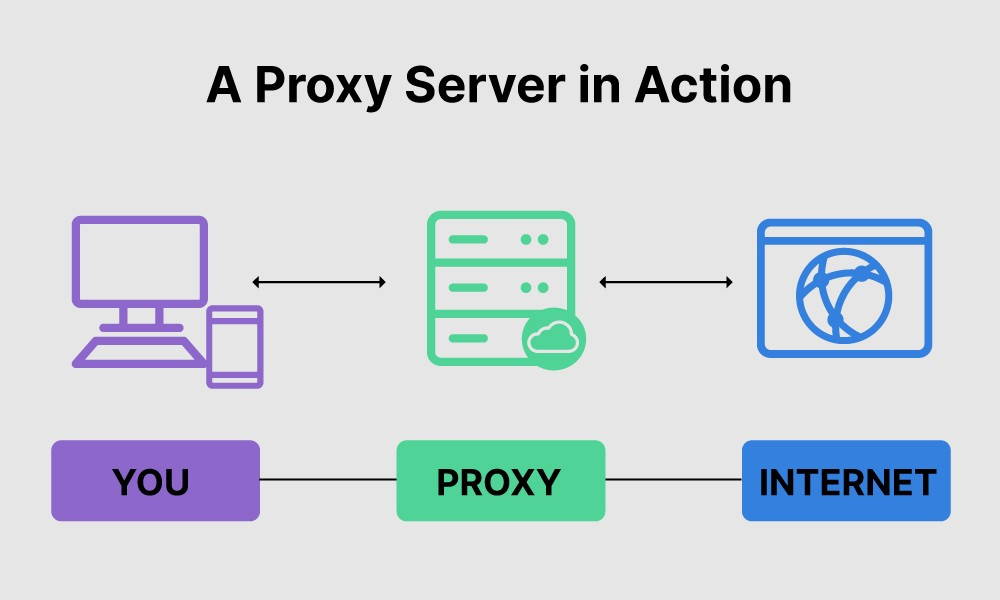
Image Source: https://www.fortinet.com/resources/cyberglossary/proxy-server
A proxy server operates as a short middleman between your device and the internet, hiding your IP address and location while you try to unblock websites.
Proxy servers can be useful for getting around basic online restrictions.
When using a web proxy, remember that Instagram restricts some proxy servers’ IP addresses.
To discover the best proxy server, several more dependable free proxy servers have been confirmed to function better at getting around these barriers.
Use Smart DNS
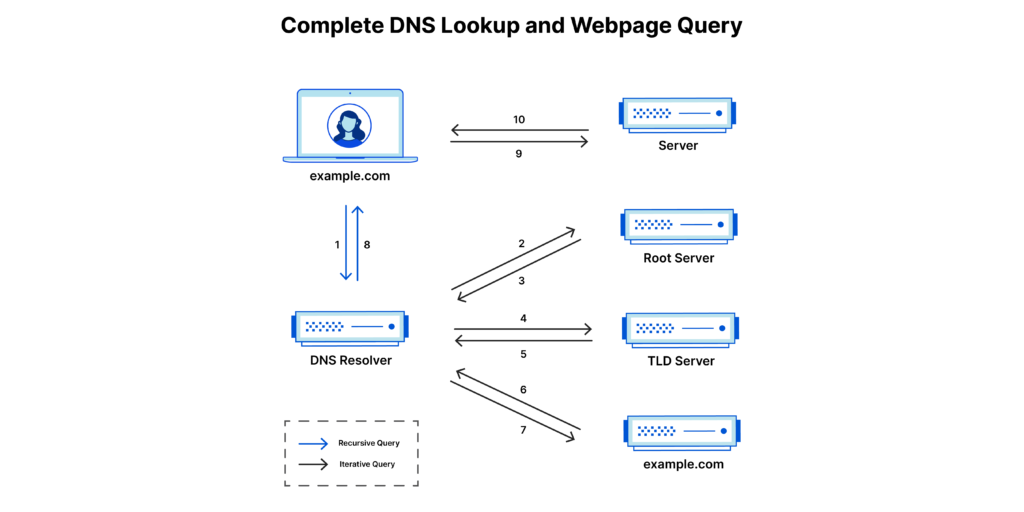
Image Source: https://www.cloudflare.com/learning/dns/what-is-a-dns-server/
A DNS server is a server that manages the Domain Name System.
Competent DNS circumvents Instagram’s DNS filtering by utilizing a custom DNS. This new DNS should overcome the domain name filter, allowing you to unblock Instagram and access banned websites.
Competent DNS encrypts and routes your DNS requests through its servers.
However, your network communication is not encrypted while utilizing a DNS server, and your IP address remains unchanged.
Use Tor Browser
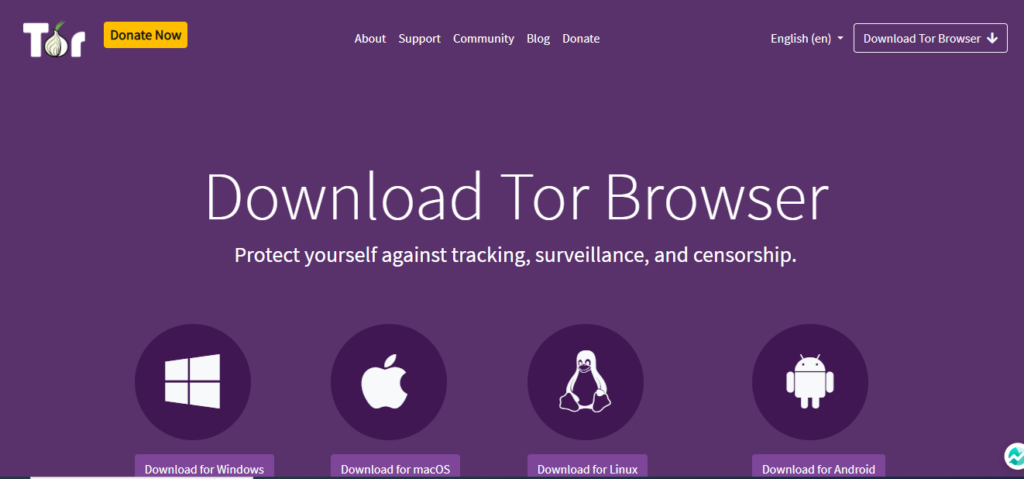
Tor browser is a fantastic approach to ensure that you use secure connections online.
Tor is a portable browser that acts as a proxy. Instead of rerouting your DNS request once, it routes it via a global network of servers.
When you use Tor, your school will not be able to see any websites you try to access, and it will also be unable to see your URL. All it will see is an IP address that is constantly changing.
This is a reasonably solid technique for circumventing Instagram bans because placing a free proxy on your blacklist is difficult. After all, all Tor servers would need to be on it.
So, why is this not our preferred approach for unblocking Instagram or streaming services online?
Because it routes your data across numerous servers, it is extremely sluggish! This is especially aggravating while waiting for your friends’ photographs or videos to load!
Final Thoughts
You’re in luck if you’re attempting to figure out how to unblock Instagram on a Chromebook! This post shows exactly how to use a VPN or URL shorteners to access Instagram on a Chromebook.
After reading this post, you should have no trouble accessing Instagram on your Chromebook. Simply follow the steps outlined! We hope you have a good time!


