In today’s digital world, Google has become an essential part of people’s lives. Whether it’s for business and personal use, it has been a great tool for decision making processes. One of the reasons is the use of Google Sheets for a variety of purposes.
This article will show what Google Sheets is and how you can use it to increase your productivity at work.
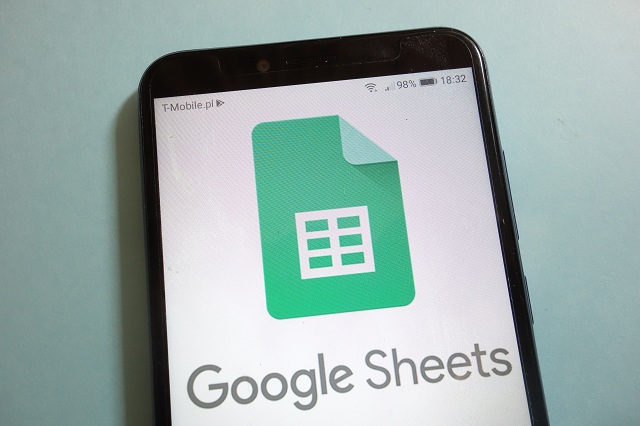
Table of Contents
What Is Google Sheets?
Google Sheets is an online spreadsheet application that serves as a free alternative to Excel. It can be used for organizing personal and professional data due to its essential features. These can include:
- Easy adding, deleting, and sorting multiple columns and rows
- Restricting the access and editing rights to specific people only
- Automatic and real-time updating of data changes
- Sharing the sheets with any person you’re working with
- Easy input of data and formatting into the application
- Easy and quick access to revision history and many more.
There are many online users who are already using Google Sheets because of the above-mentioned features that other spreadsheet applications don’t offer. Thus, if you’re planning to use this application for your business, you should do it now so you’ll know how to get the most out of its benefits at work.
Tips For Using Google Sheets To Become Productive At Work
Now that you’re aware of what Google Sheets is, then, it’s time that you get familiar with how you can use this application to increase productivity at work. Check some of the tips below:
1. Learn How To Use The Basic Functions
If you’re looking to become more productive when using Google Sheets, the first thing you should do is to learn and understand the basic functionalities. By doing this, you can get the most out of navigating the spreadsheets for your work. There are countif Google sheets, vlookup Google sheets, xlookup sheets, sumif sheets, pivot table, etc. that you need to master using, if you’re into a back office department of a bank or any other financial or accounts department of an organization.
Below are the basic functions you should familiarize yourself with from the get-go:
- SPLIT – With this function, splitting data and distributing it to the different cells can be done quickly. Just apply it to the whole spreadsheet and you can finish your work in the fastest time possible.
- TEXT – If you want to convert numbers into date format, decimal, or currency quickly, using this function can be the best solution. With this function, reformatting any value is much easier and faster.
- TRIM – If you’re taking time eliminating unnecessary spaces in a data, you can use this function to finish the job quickly
- SEARCH – With this Google Sheet function, you can check data in a cell without hassle. Instead of checking each cell, using this function can make you more productive when using Google Sheets.
- COUNTIF – If you need to count certain values in both texts and numbers, using this function can make your life much easier.
- TODAY – Sometimes, it’s easy to commit mistakes when dealing with dates in Google Sheets. To avoid this problem, using this function can be a great idea because it keeps the dates updated.
- IMPORTXML – If you’re working in the sales department, you may need to import some important data from your webpages to the spreadsheet. Hence, to make your work more convenient, using this function can be a great idea.
As you can see, there are many functionalities you can use to improve your productivity when working with Google Sheets. However, if you want to better understand how these Google spreadsheet formulas actually work, you can check some resource websites for more comprehensive information.
2. Use The Commenting Feature
If you’re checking some data in the Google Sheets, there may be instances that you’ll question the formula, result, or the input of data itself. Instead of calling the person who made the sheet or writing a note in a paper, you can leave some comments through the application’s built-in commenting feature. This can be a great way to work and collaborate with your colleagues when dealing with the same set of data. And, for that reason, you’re able to increase everyone’s productivity at work.
To make full benefit of this feature, all you have to do is right-click in the cell you want to leave a comment on, select the ‘Comment’ option and write down what you want to say. If you want a much easier shortcut, just click Cmd + Option and you’re good to go.
3. Integrate Some Important Tools
At work, you may not only be using the Google Sheets for organizing data, but you also take advantage of some popular tools since automation is the way forward for businesses. But, if you want to be more productive when navigating Google Sheets, you can do it by integrating some of the tools you use at work for an efficient transfer of data among networks.
For example, if you’re using the Once CloudApp, you can connect this app to your Google Sheets to quickly make a content and just drag it to a specific cell. If this content creation is part of your daily work, then, the integration feature of the Google Sheets can surely boost your productivity level.
4. Utilize Keyboard Shortcuts
Apart from the Google Sheets functionalities, you should also take advantage of some keyboard shortcuts to be more productive when using the application. With these shortcuts in place, you can make a Google spreadsheet efficiently and without hassle. Instead of dealing with multiple drop-downs menus, all you have to do is perform a few clicks to get your job done quickly.
Below are the common keyboard shortcuts you can use:
- Select all available data in a table (Cmd + A and Ctrl + A)
- Clear formatting in a particular cell or range (Cmd + \ and Ctrl + \)
- Input the data in a particular cell (Cmd +; and Ctrl +;)
- Find and replace (Cmd + Shift + H and Ctrl + H)
Conclusion
So, if you’re working and you want to maximize your potential, then, you must get acquainted with Google Sheets, which can help you save time and effort. Remember, using Google Sheets for data organization doesn’t have to be difficult if you follow the tips mentioned above.

