If you use Microsoft Word for your composition needs, then there are times when your Mac will give you a surprise headache. The system might freeze, you may lose power, or the software could crash for a variety of reasons.
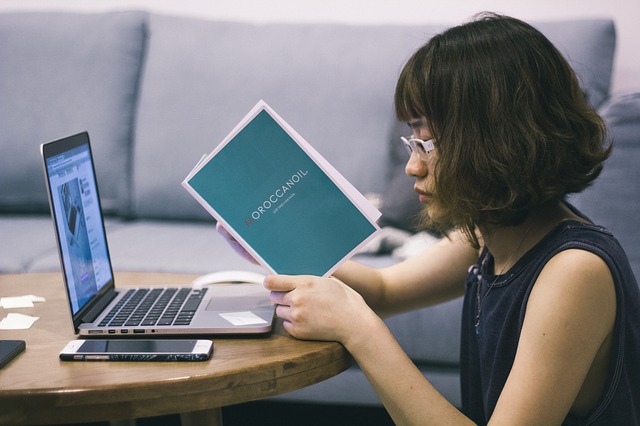
When you have not yet saved what you’re writing, then the typical restore feature for Word could provide you with a blank file. That’s no good if you’ve already written 1,000 words!
Instead of relying on the AutoRecover Word Mac functions that are available with this software, a better solution might be to use a free recovery too.
If you get Disk Drill for Mac, then you will have another layer of protection that can help you to recover Word documents quickly and effortlessly.
Table of Contents
Recover Word Documents on Mac Today
Microsoft Word offers an autosave feature that makes it very easy to recover your content in only a few steps. Unless you are operating from a standalone installation, most installations of this word processing program occur through Office 365.
If you created a file name and saved it to your OneDrive, then you can log in to your Microsoft account to access this cloud-based storage. Your most recent save will be at the top of your documents list under the “recent” selection.
You can also save files to your iCloud account from your Mac as an alternative option. Open the autosave file from that drive instead of opening Microsoft Word to use the auto-restore feature.
Should neither option be available, then a free file recovery program might be a better solution to try then restoring your last access to the document. You may find that there is more saved, even in an unsaved file, then you realize.
This option works for both Word or Excel.
How to Recover Unsaved Documents Through Microsoft Word
If the free file recovery tool is unable to recognize the file on which you were working, then there may be temporary files still available on your system that Microsoft Word can access. You can follow these steps to recover the content if you closed without saving or experienced a sudden crash for any reason.
1. Open Microsoft Word and create a new, blank document.
2. Under the Document Recovery Section, click the down-arrow for the document to recover if there is data available.
3. Select the Save As option to create the file, then select a folder for document storage.
If Word doesn’t immediately recognize that there is an unsaved file to recover, you can force the issue by going to the File menu after opening a new, blank document instead. Then click on the Info command, followed by the Manage Document option, and then finally choose Recover Unsaved Documents.
Select the file that you wish to recover, and then choose the Open command. You can then save the document normally.
What If the Unsaved Files Folder is Empty in Word?
If Word crashed and recover document Mac commands are unavailable to you because the unsaved files folder is empty, then you still might have a way to reach your missing content.
Go to Finder, and then click on the Go command. When you go to a folder, you must type the following command: ~/Library/Containers/com.microsoft.Word/Data/Library/Preferences/AutoRecovery.
If your document is going to be anywhere on your computer and nothing else can find it, this will lead you to the correct spot.
The best way to manage this situation is through prevention. Having a free software tool that can help to recover a lost Word doc on Mac is just one of many choices for your toolbox. Save frequently when typing to ensure you have a file, and then consider storing a backup document on a flash drive to ensure you have the access you need just in case your computer crashes for some reason.

