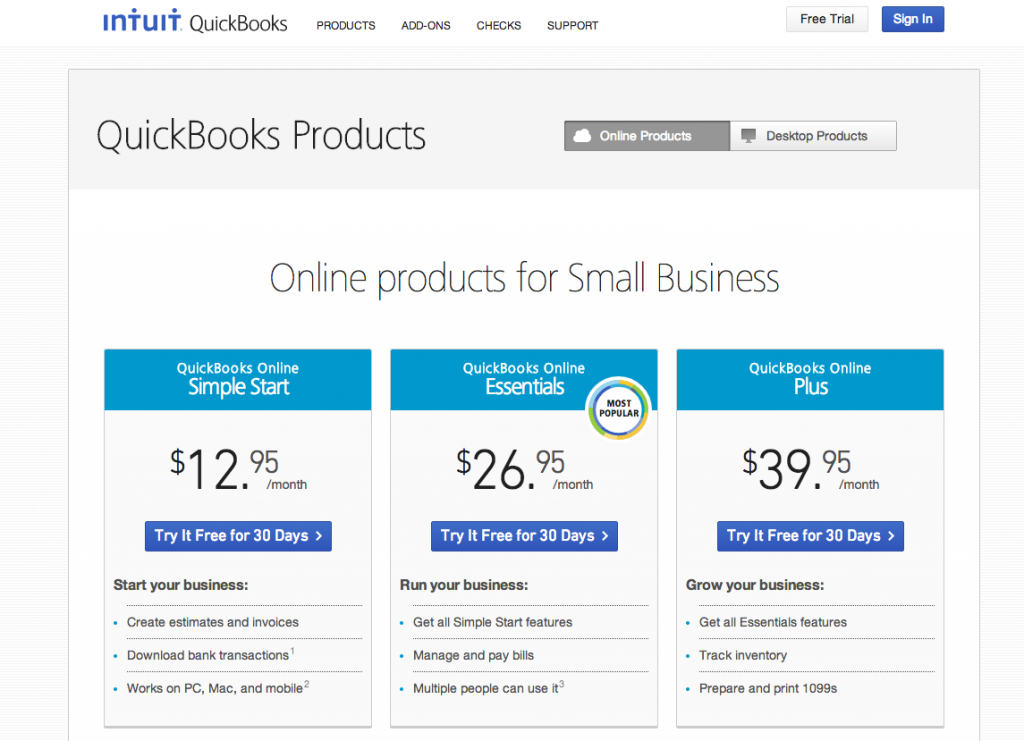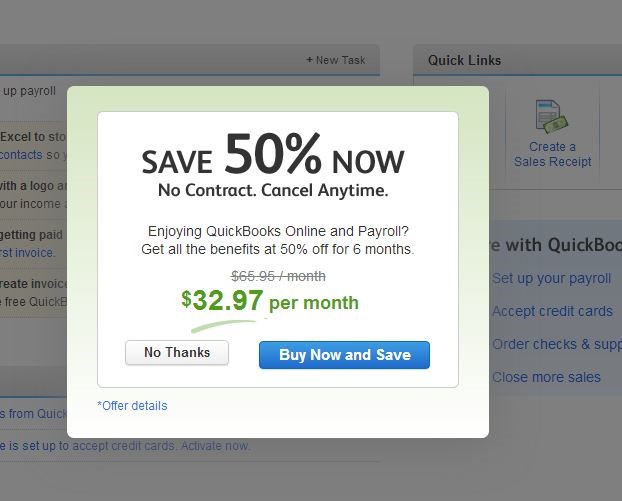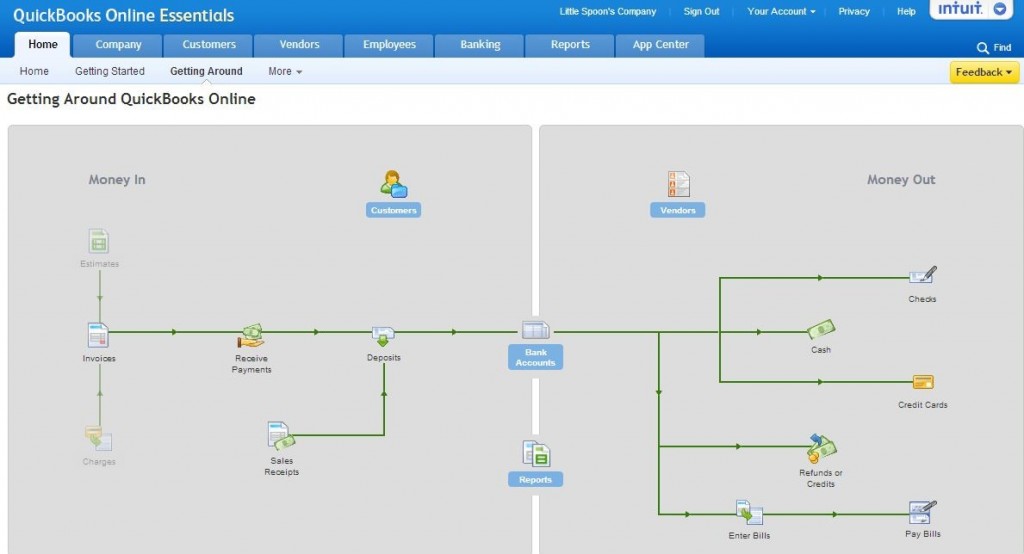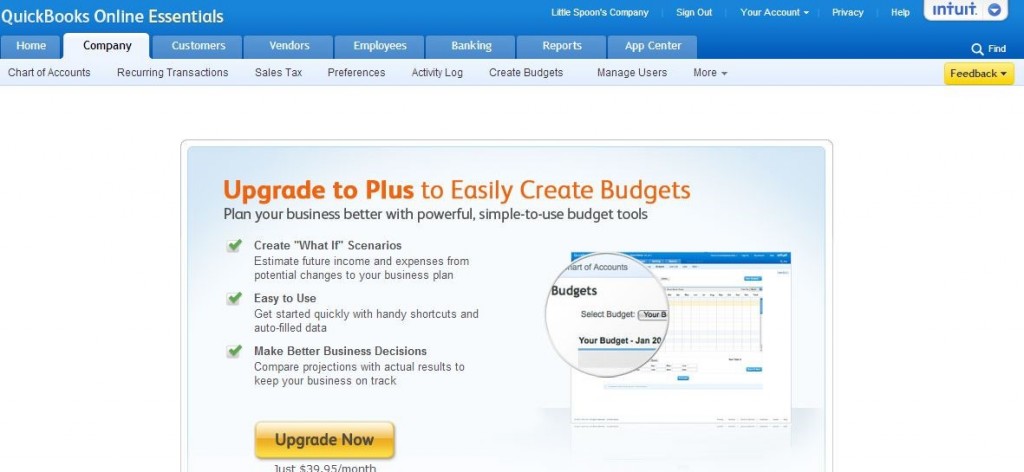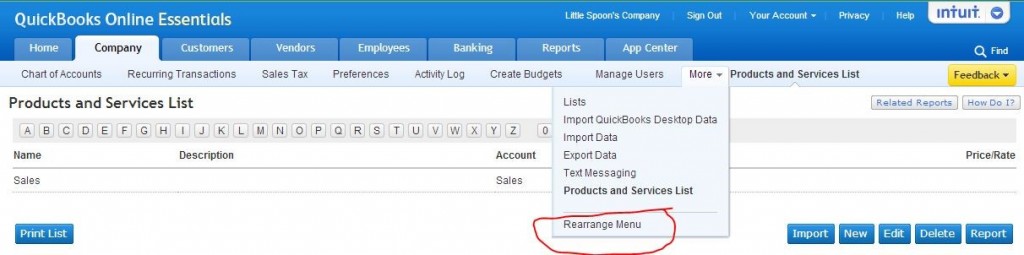QuickBooks Online was Intuit’s low-cost answer to the growing market of online book-keeping services for small businesses. For a monthly subscription fee, it contained the accounting features that a small business owner would need such as transactions reconciling, creating and issuing invoices, and creating checks, etc…
QuickBooks Online (QBO) products for small businesses included three tiers of membership: Simple Start for $12.95/month, Essentials for $26.95/month, and Plus for $39.95/month. This was about the same pricing as other online book-keeping services that I tried out. Since all other services that I used had the option for multiple users, I picked the QBO Essentials for the best comparison.
Even though the promise was to “try it free for 30 days”, I seemed to be heavily pushed not only to commit to the original paid service but also to add on extra features, much more than what I was used to from all the other trials by other online book-keeping services.
There was a green top headline with the countdown clock for the number of days I had left in the trial. It was there no matter where I navigated and there was no way to close it. Then there was a pop-up window that appeared every time I went back to the home page, to give me the 50% off rate for the first six month.
In addition to that, everywhere I turned inside the website all the features would cost me extra. Payroll was another $39/month. Time tracking for my employees would be another $39.95/month. Wanted to save time and printed checks from QBO? That would cost extra too. Even though I understood that Intuit was a well-known name in the book-keeping business with a large library of sophisticated tools available, I felt like whatever I would pay would not be enough.
The websites consisted of eight sections; each of these sections in turn would have sub-folders as well:
- Home
- Company
- Customers
- Vendors
- Employee
- Banking
- Reports
- App Center
Unlike other book-keeping services, the Home page did not give users a quick glance of the company financial status. It had a to-do list, a Messages center, and quick links to what it deemed as popular actions: create an invoice, create a sale receipt, enter a bill, and write a check.
While the Getting Started tab showed users a few training videos and guides, I was much more interested in the chart on the Getting Around tab. It showed what QBO tracked and how all the features were related to each other. All the icons were clickable to bring users to the features. I wish this was on the home page as it was the most helpful training materials I have found for all the online book-keeping services.
The Company section contained information about the company and how to monitor, import, and export data, such as contact information, chart of accounts, sale tax, additional user information, and products and services list. Not everything listed was actually usable. When I clicked on “Create Budgets”, I got an invitation to upgrade to Plus (the next higher tier of membership) to use that feature.
It was when I encountered a long sub-menu under Company that I realized the value of the “Rearrange Menu” option. It was available for every sub-menu on the website and it allowed me to choose the order and grouping of the available features, especially when not all of them could be visible on the horizontal sub-menu bar.
The remaining sections were fairly standard. Customers and vendors were where the majority of monetary transactions going in and out would be recorded. Employees section had options to set up payroll (for an extra fee) and time-track (for another extra fee).
Banking contained information of various accounts. Under Reports, there were a number of reports and score cards that could be generated. App Center had a list of add-ons, from both Intuit and online third party developers. The website was responsive and everything worked as intended.
What if Company File Doesn’t Open?
There are various times when a user may face trouble working with the most fantastic accounting software. Most of the time, a company file comes with errors that may consume your head entirely, and it doesn’t open on a tap; hence, you will get worried about how to resolve all that, don’t get furious if it is happening then we have a solution for you. Well, then, you can use the QuickBooks tool hub.
It is one of the most revolutionary tools that you can use to remove the frequent error. Some common errors include error 6123, H202, company file issues, networking errors, etc. You can come across these common issues while working with Quickbooks. To resolve these errors, one is required to have QuickBooks Tool Hub. This revolutionary software will help you to fix almost every problem related to your QuickBooks and its errors.
In summary, Intuit’s QuickBooks Online Essentials was a good choice for an online book-keeping service with a decent list of features and fairly ease of use. With the name recognition that they had, I was the most comfortable with giving them my financial information compared to other new players.
However, the constant push for additional functions instead of highlighting the available ones could quickly become a turn-off to customers and did a disservice to a solid piece of software that it was.
Have you ever used QuickBooks Online? What are your thoughts on it?