By now, you’ve heard the news that Google is discontinuing it’s beloved reader. But for me, that’s no big deal. Why? Because I disliked using it anyway.
Instead, I’ve always been a huge fan of the Flipboard app for iPad and Android. The app is easy to use, and presents articles in a “magazine-style” format, which I find easier to read.
The trouble is, a lot of people (including myself), have had a hard time figuring out how to setup Flipboard.
Here’s a step by step guide to setup RSS Feeds for your favorite websites in Flipboard so thatyou can read them magazine style.
Table of Contents
Getting Started with Flipboard
The first thing you need to do is get started with Flipboard. This is as simple as downloading the app for your mobile device and signing up for an account. The best thing is that it is free!
Setting Up RSS Feeds in Flipboard
Now, here’s the tricky part. I’ve put together a step by step guide for setting up RSS below.
Step 1. Find the Search Bar
Step 2. Search for Your Favorite Website
On this step, use the regular site name. If the site doesn’t come up, use the URL. Sometimes you need to use the RSS URL directly, for example: https://www.entrepreneurshiplife.com/feed
Step 3. Scroll Down!
If you don’t find it, you need to scroll down. For some reason, Flipboard hides the RSS Feeds at the very, very bottom of the search box. Once you find it, click it!
Step 4. Open the Link on Search and Subscribe
Once you find the RSS and open the link, there is a subscribe box at the top. Click it to subscribe to the feed.
Step 5. Confirmation
You should see a confirmation if you did it correctly.
Step 6. Finding Your New Board
Now that you’ve subscribed, go to your boards and you should see your new board on the homepage. If you have a lot of boards, you may have multiple pages to flip through.
Why Use Flipboard for RSS Feeds?
Now that you know how to set it up, I’d love to share with you why I use Flipboard. You see, I do most of my blog reading on my iPad. And I hate having to go to 20+ different bookmarks everyday. However, there also weren’t any good RSS readers setup specifically for the iPad (or any other mobile device).
As such, I’ve found Flipboard to be the best solution for reading blogs on an iPad, and it’s a great replacement for Google Reader, if that was your reader of choice.
What are your thoughts on Flipboard? Do you use it for your RSS Feeds?
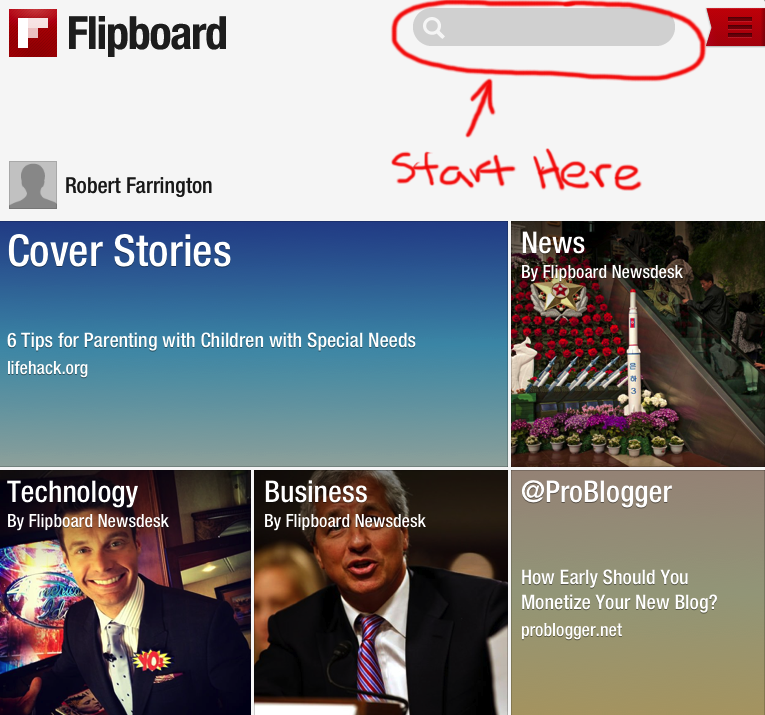
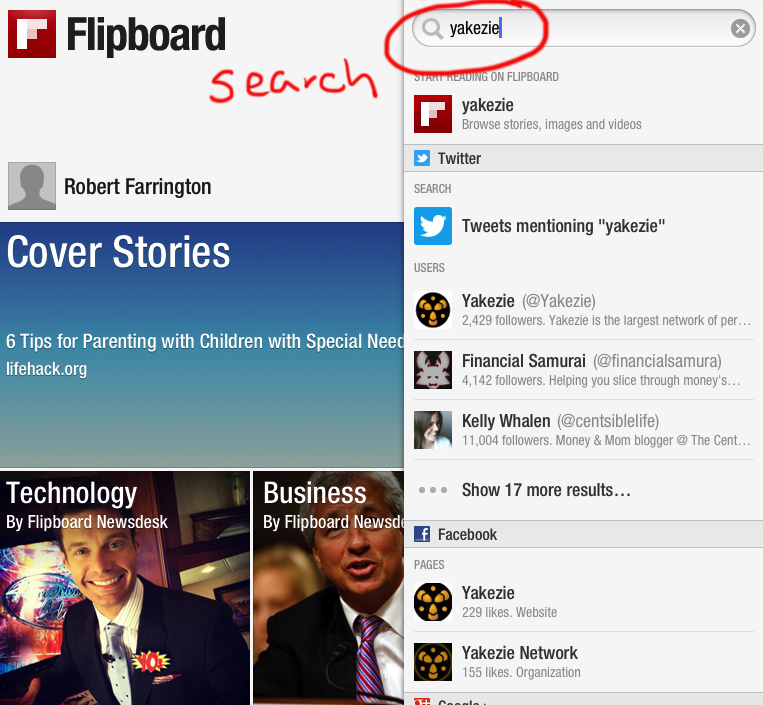
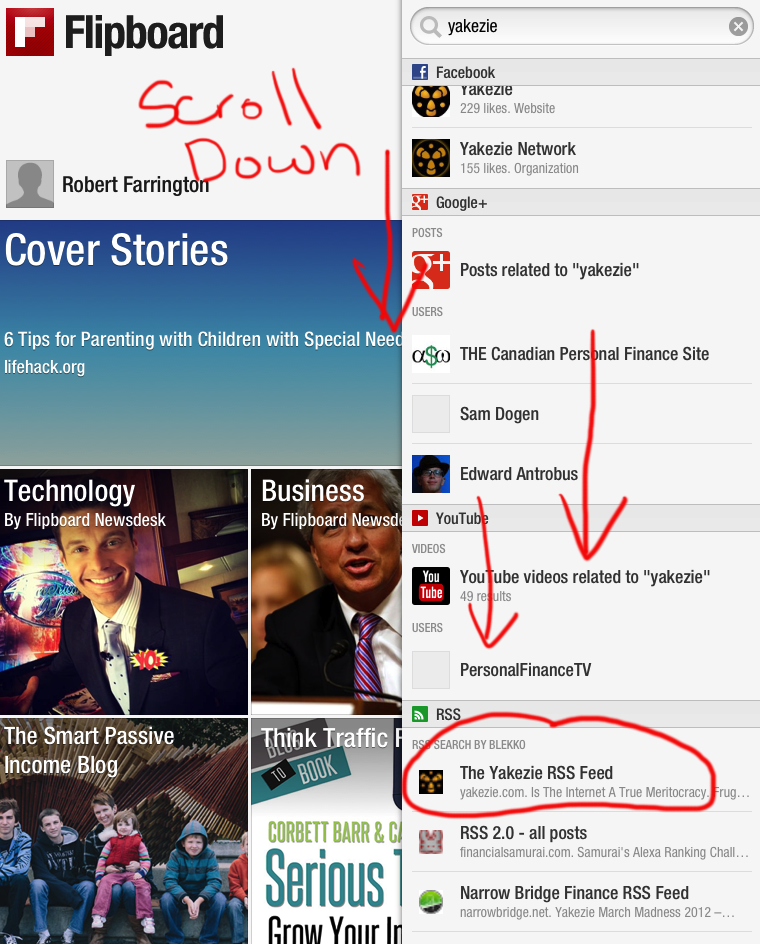
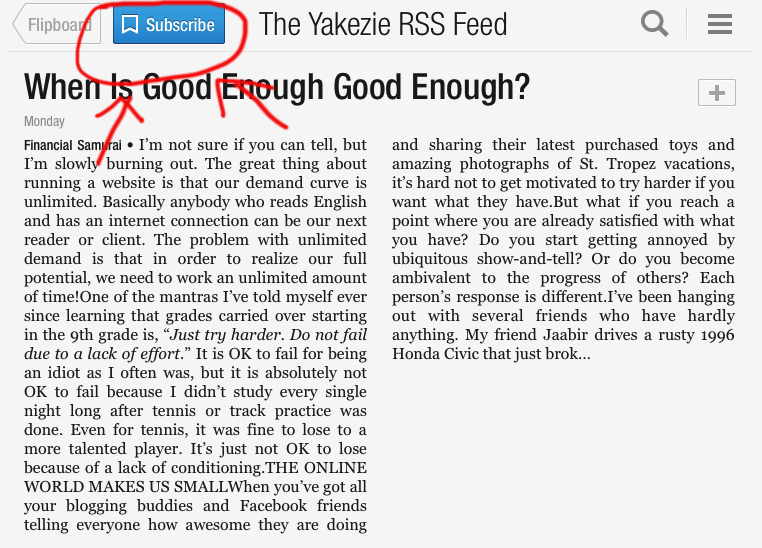

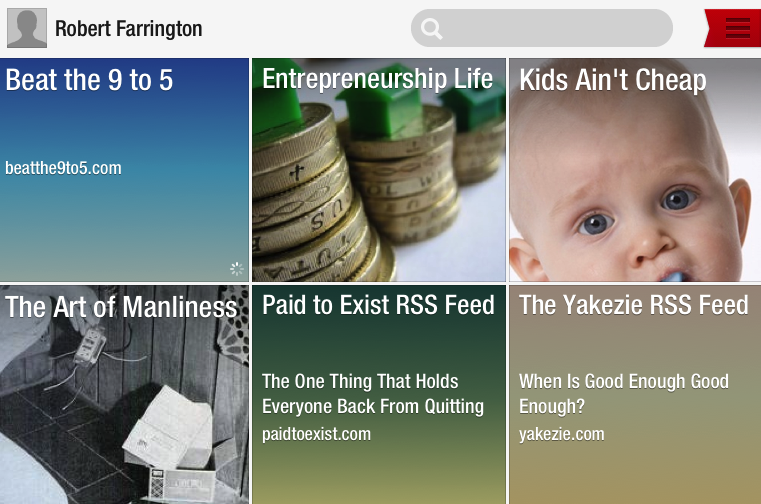


This looks like a good replacement. Nice. I’ll go over there are learn more about Flipboard. Thanks.
Thank you for the tip. Do you know how to merge various RSS feeds into one category ? Google Reader allowed this (and you could find your categories easily in flipboard) and it saved me a lot of time. Thanks for your help.
Regards.
Marc
You should be able to create a new board with the feeds you want – but I haven’t tried this.
I know this is a bit dated, but is it possible to subscribe to RSS feeds in Flipboard’s Windows 10 app? It seems all I can do is flip individual articles from the RSS feed into a magazine. There looks to be no option to subscribe. I want to like Flipboard, but…